1. 后端部署
1.1 环境部署
- 安装mysql数据库
1 | -- 初始化数据 |
- 安装redis数据库
1 | [root@localhost ~]# cd /opt/module/redis-3.0.4/src/ |
1.2 服务部署
1 | ## 构建镜像 |
2. 前端部署
2.1 构建
1 | ## 本地构建 |
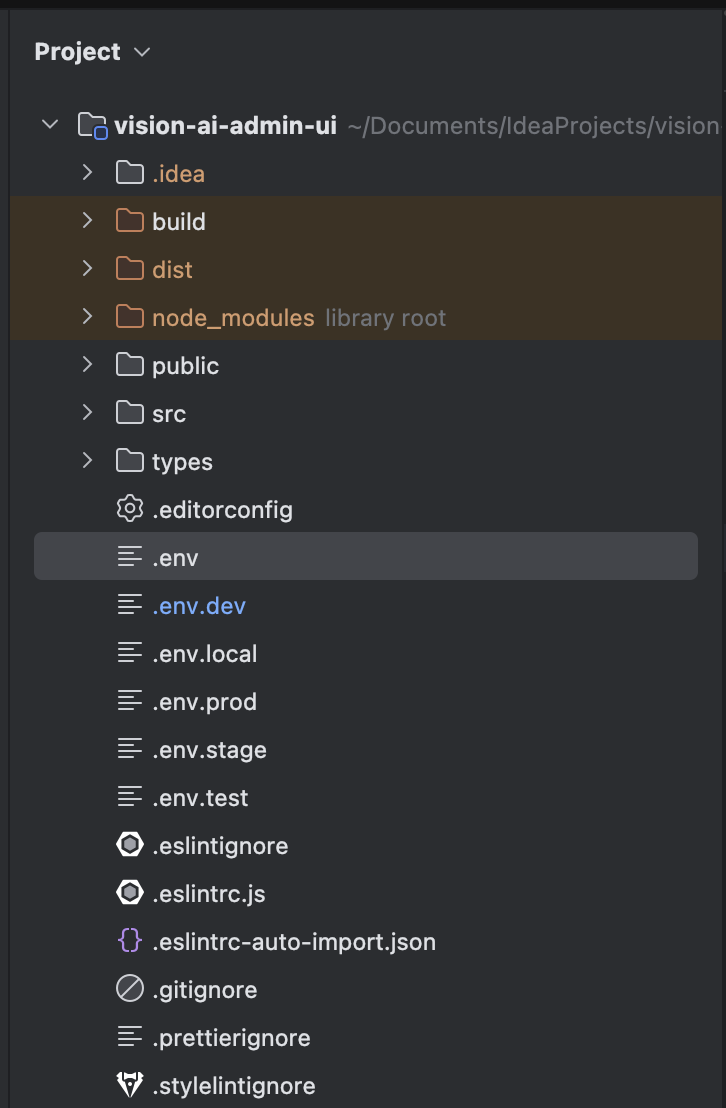
2.2 部署
1 | ## 1. 拉取nginx镜像 |
3. chat部署
3.1 构建
1 | ## 1. 构建 |
3.2 部署
1 | docker run -d -p 3000:3000 \ |
1 | -- 初始化数据 |
1 | [root@localhost ~]# cd /opt/module/redis-3.0.4/src/ |
1 | ## 构建镜像 |
1 | ## 本地构建 |
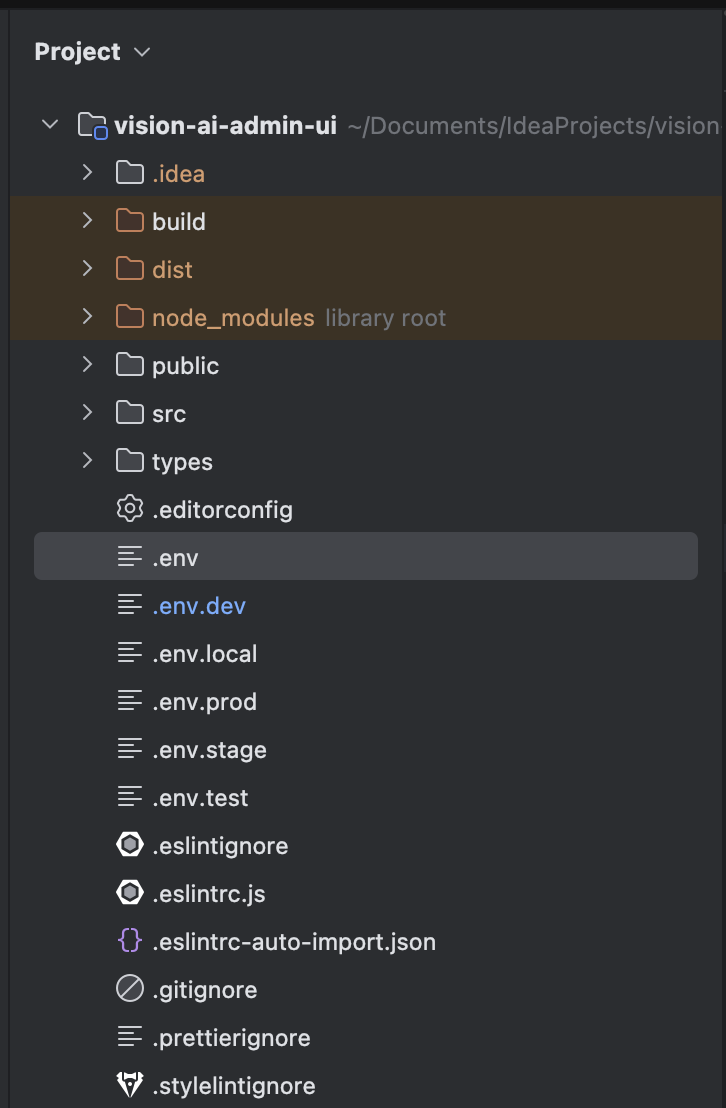
1 | ## 1. 拉取nginx镜像 |
1 | ## 1. 构建 |
1 | docker run -d -p 3000:3000 \ |